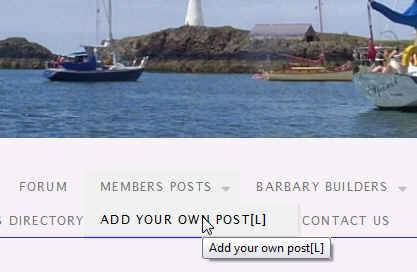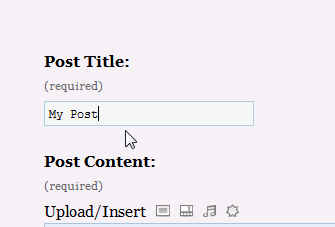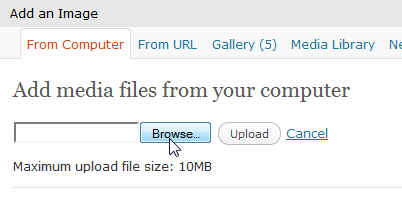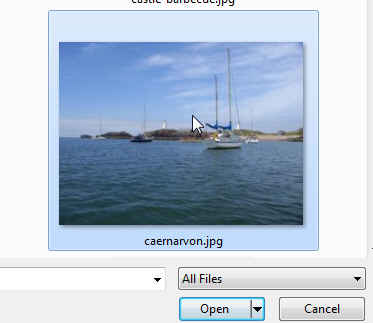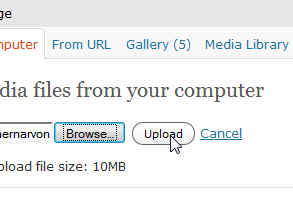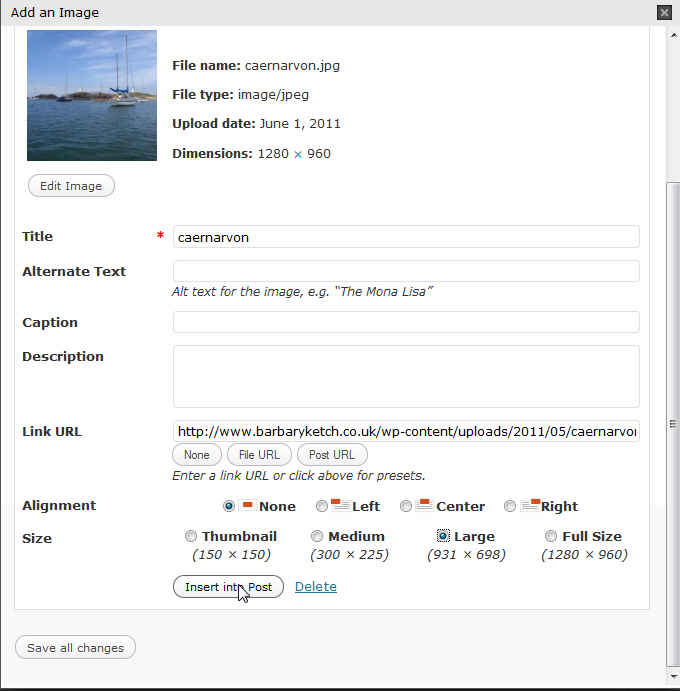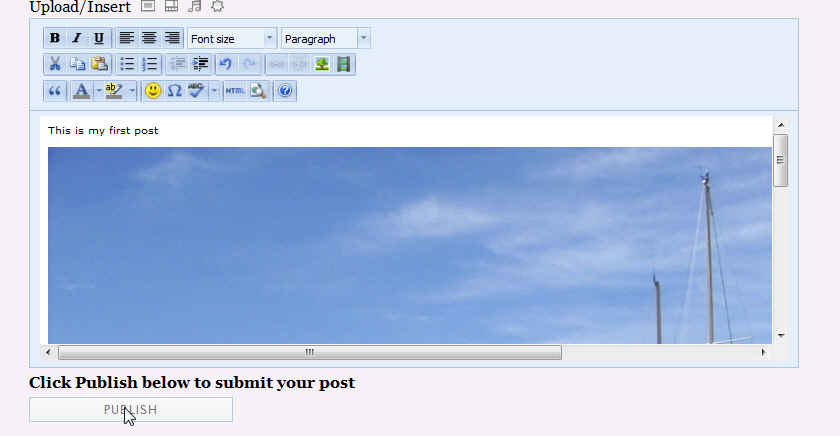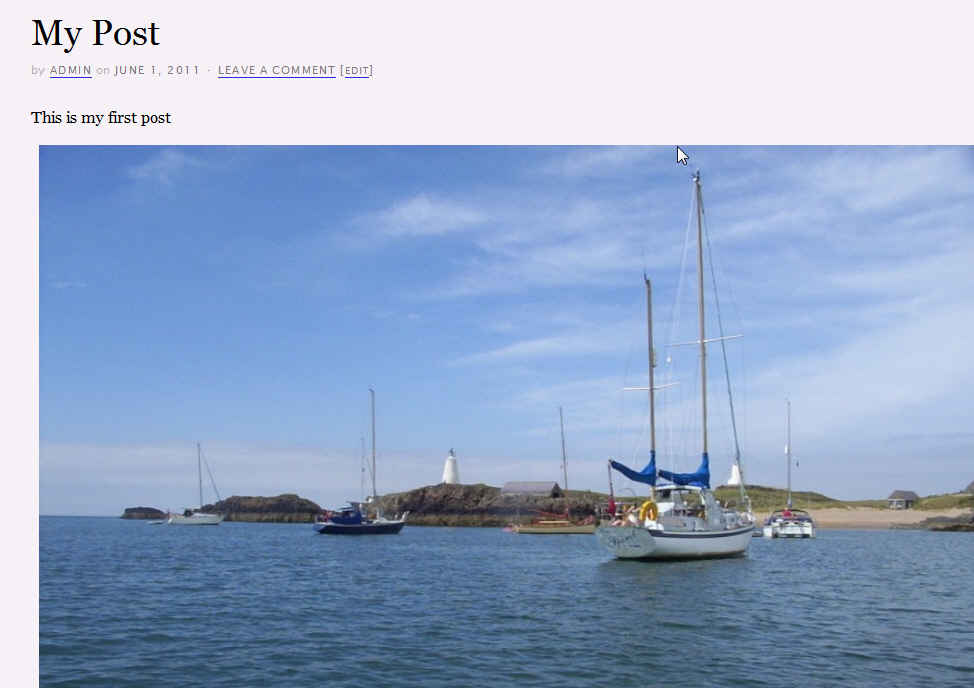Using the members posts upload
First of all select ADD YOUR OWN POST from the menu.
This will bring up the Add New Post form where you can add the title for your Article (see below)
You may then add whatever text you want in the box below, formatting it very much like a word processor. Hover over the buttons above to see what you can do.
You will notice that the button just to the right of Upload/Insert allows pictures to be uploaded
To upload a picture just browse to the directory on your computer
Select the image and click the Open button
Now click the upload button
………………and finally the Insert into Post button
This has inserted your image.
When happy with the post itself, just click the Publish button (see below)
You will now be shown a screen (below) that confirms the post has been submitted and I am afraid you will have to wait a few hours for me to give it permission to be shown on the site.
The final Post with the picture