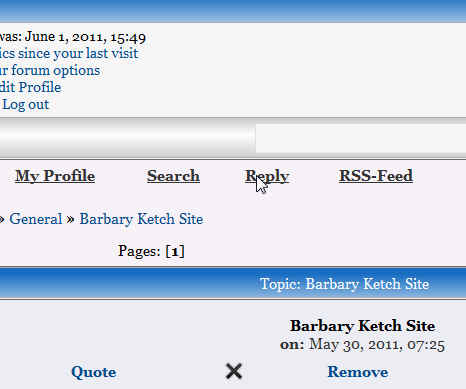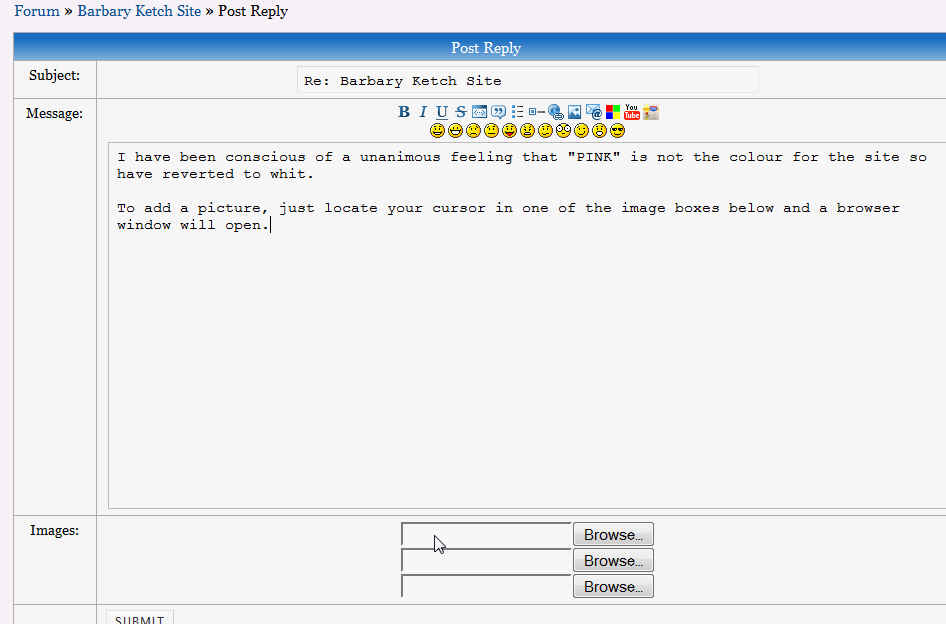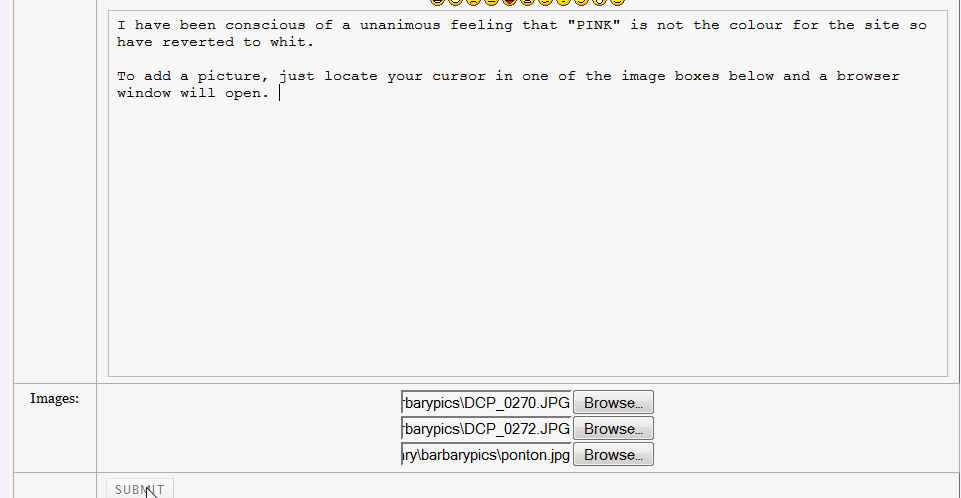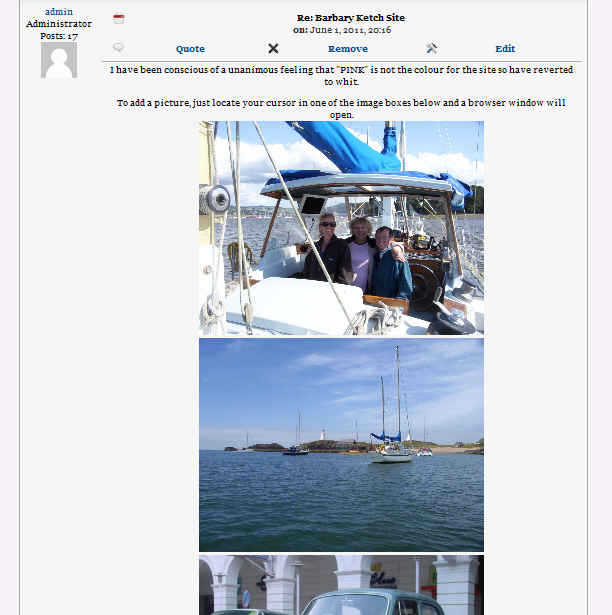Using the forum
Most of the things you may wish to do with the forum are quite intuitive except adding pictures which is a recent enhancement.
Lets go through the stages of entering a simple reply to a forum thread and then adding some pictures.
First of all select the FORUM menu item in the main navigation menu
Then select the Forum Thread from the list of topics
If all you wish to do is reply with words then by all means use the “Quick Reply” method. This is always available below the forum post you are viewing
If, on the otherhand, you wish to add pictures as well then you will have to select the Reply button above the post you are viewing.
This will open a completely new form where you will see right at the bottom some fields to insert the location of images to be uploaded from your computer
A browser window can be opened where you can navigate to a picture in your computers (see below)
Below is a snapshot of the screen just before the SUBMIT button is pressed.
When you press the submit button, the images are uploaded to my server and a reference is embedded for the picture(s) in the post itself
Below is the final Forum Post which you wont see until you have actually uploaded everything. At this point I would then go back into the post by chosing Edit (top right) and make any further changes that I would wish. You will then see what I mean about the embedding of references.